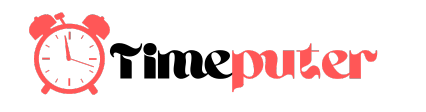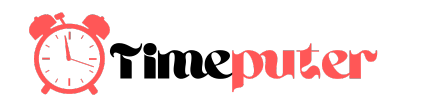How to download and install MIUI 9
Chinese handset manufacturer Xiaomi has started rolling out the MIUI 9 Global Stable ROM to select devices starting with Redmi Note 4, Mi Max 2, Mi 5s, Mi MIX 2, Mi 6, and Redmi 4X (launched as Redmi 4 in India). The Mi MIX 2, Redmi Y1, Redmi Y1 Lite, and Mi 5 have also started receiving their updates over the air. The Mi Max and the Mi MIX updates have yet to begin rolling out. You can check here if your Xiaomi device is supported for the MIUI 9 update.
To update via the OTA update, users need to patiently wait for a notification. They can alternatively even check in their Updater app, to see if the update has arrived or not. For those who are impatient however, here are the MIUI 9 Global Stable ROM download links and flashing methods.
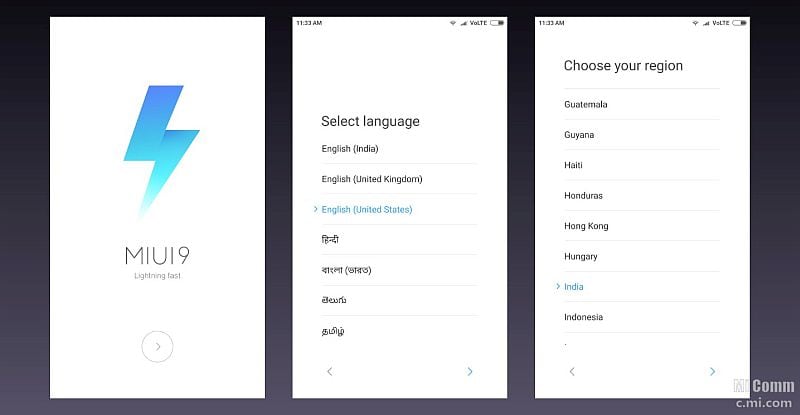
Here’s how to download and install MIUI 9 on your Xiaomi smartphone:
Before starting on with the flashing process, Xiaomi users should make sure their battery is above 60 percent and should take a backup of the apps and multimedia content to be on safe side. Xiaomi smartphone users will have to download Recovery or Fastboot package depending on the ROM version. If you are running the Developer ROM, then download the Recovery package with .zip extension or alternatively those running the stable ROM should download the Fastboot package with .tgz extension.
For those who have the Redmi Note 4 and Mi Max 2 can download and install the corresponding ROMs from Xiaomi’s website. Follow the below highlighted steps on how to download and install the MIUI 9 Global Stable ROM.
Xiaomi Redmi Y1/ Redmi Note 5A
Xiaomi Redmi Y1 MIUI 9 Fastboot ROM
Xiaomi Redmi Y1 MIUI 9 Recovery ROM
Xiaomi Redmi Y1 Lite/ Redmi Note 5A Lite
Xiaomi Mi Y1 Lite MIUI 9 Fastboot ROM
Xiaomi Mi Y1 Lite MIUI 9 Recovery ROM
Xiaomi Mi Max 2
Xiaomi Mi Max 2 MIUI 9 Fastboot ROM
Xiaomi Mi Max 2 MIUI 9 Recovery ROM
Xiaomi Redmi Note 4 (Qualcomm)/ Redmi Note 4X
Xiaomi Redmi Note 4 MIUI 9 Fastboot ROM
Xiaomi Redmi Note 4 MIUI 9 Recovery ROM
Xiaomi Redmi 4X, Redmi 4 (Qualcomm)
Xiaomi Redmi 4 MIUI 9 Fastboot ROM
Xiaomi Redmi 4 MIUI 9 Recovery ROM
Xiaomi Mi 6
Xiaomi Mi 6 MIUI 9 Fastboot ROM
Xiaomi Mi 6 MIUI 9 Recovery ROM
Xiaomi Mi MIX 2
Xiaomi Mi MIX 2 MIUI 9 Fastboot ROM
Xiaomi Mi MIX 2 MIUI 9 Recovery ROM
Xiaomi Mi Note 3
Xiaomi Mi Note 3 MIUI 9 Fastboot ROM
Xiaomi Mi Note 3 MIUI 9 Recovery ROM
Xiaomi Mi 5
Xiaomi Mi 5 MIUI 9 Fastboot ROM
Xiaomi Mi 5 MIUI 9 Recovery ROM
Xiaomi Mi 5s Plus
Xiaomi Mi 5s Plus MIUI 9 Fastboot ROM
Xiaomi Mi 5s Plus MIUI 9 Recovery ROM
This list will be updated with new MIUI 9 Global Stable ROM links as Xiaomi makes them available.
Fastboot Method
1) Backup your smartphone, download Fastboot ROM.
2) Before fastbooting, users must have the bootloader unlocked. Visit this page for more information on how to do that.
3) Once you unlock the bootloader, you need to enter Fastboot Mode. Do this by switching off your device and then press and hold volume down and power button simultaneously. It should power up the phone with fastboot screen.
3) Users can connect their phones with USB to PC, click Refresh button in flash tool app and it should show device ID. If not, install Mi PC Suite and drivers posted here. Extract the fastboot ROM downloaded, to a folder on PC.
4) Open MiFlash tool, and select Clean all in the right down corner.
5) Click Select and browse to a folder where you extracted the Fastboot ROM and click Flash
6) It will start flashing the phone and will take around 3-5 Minutes depending on the PC and device. Users should note that they cannot remove their device while flashing.
7) Device will reboot with MIUI 9.
Recovery ROM method
1) Back up your smartphone, download the Recovery ROM to your device. Place it in internal storage.
2) Open Updater app, and click on menu on top right corner, then click Choose Update Package.
3) Choose the downloaded ROM, and click OK. Wait for the process to finish, then click Reboot.
4) Device will reboot with MIUI 9.

How was your experience installing MIUI 9 Global Stable ROM on your smartphone? Let us know via the comments. For more tutorials, head to our How To section.
[“Source-gadgets.ndtv”]