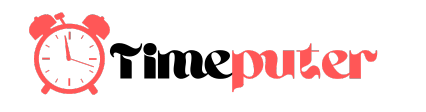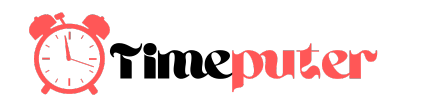/cdn.vox-cdn.com/uploads/chorus_image/image/65547276/stock-apple-watch-time-0162.0.0.jpg)
If you want to keep your Apple Watch from disturbing you with alarms, notifications, or any other sounds, you have no fewer than three different ways to keep it quiet: silent mode, theater mode, and Do Not Disturb. They differ subtly, but all have their place, and are all managed from the same screen.
You control the three quiet modes from your watch’s Control Center, which you access by swiping up from the bottom of any screen. If you don’t see the specific icon you want, either flick the screen up and down with your finger or rotate the watch’s crown.
- “Silent mode” means your watch will not chime or beep but will vibrate. All other functions work normally. Turn it on and off by tapping the bell icon.
- “Theater mode” puts your phone into silent mode and also turns off the display, unless you tap it or press a button. Your watch won’t ping or light up, but it will vibrate. Turn this mode on and off by tapping the comedy / tragedy icon.
- “Do Not Disturb” turns off the haptics, too. You won’t get notified at all — with the important exceptions of alarms and heart rate alerts — and your screen won’t light up when notifications arrive. Turn it on and off by tapping the crescent moon icon.
/cdn.vox-cdn.com/uploads/chorus_asset/file/19316240/quiet2.jpg)
It’s possible to set up your devices so that turning on Do Not Disturb on your watch will also activate it on your phone (and vice versa).
- Open the Watch app on your iPhone and scroll down to General.
- Tap the “Do Not Disturb” menu item.
- Toggle “Mirror iPhone” to on. This means Do Not Disturb will enable or disable simultaneously on both your iPhone and your watch (and you can control the setting from either device).
:no_upscale()/cdn.vox-cdn.com/uploads/chorus_asset/file/19316259/unnamed2.jpeg)
:no_upscale()/cdn.vox-cdn.com/uploads/chorus_asset/file/19316253/unnamed.png)
When you pick Do Not Disturb mode, you can choose how long you want it to last: until you cancel, for just an hour, until the evening, or until you leave your current location. If you have an event currently occurring in your calendar, then you can also set Do Not Disturb to last until the end of the event.
[“source=theverge”]