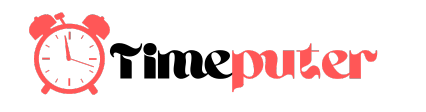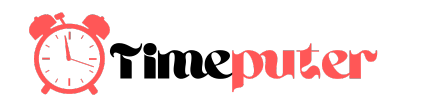When Microsoft unveiled Windows 11, it promised a new set of tools developed in conjunction with Intel and Amazon that would allow Android applications to run on Windows devices. The Windows Subsystem for Android (WSA) would use the same virtualization technologies as Windows’ Linux tooling, allowing Android apps to run on the Windows desktop, while translating ARM binaries to x86 and x64 where necessary. Apps would load from the Amazon Appstore via links to Windows’ own Microsoft Store.
Development of the feature wasn’t quite as fast as Microsoft expected, and the Android tools and Amazon Appstore didn’t make it to the October 5 launch. But it turns out they weren’t that far behind, with a preview release arriving this week for Windows Insiders on the Beta Channel. As Dev builds come from a different development branch, they’re currently still Android-less but should get support relatively soon.

Contents
Getting started: Installing the Amazon Appstore
So how does the preview shape up? Initially it’s for users with Beta Channel Windows 11 devices set to a U.S. region, and with U.S. Amazon.com accounts. Installing the Amazon Appstore from the Windows Store sets up the Android environment along with its own settings app. This can take a little while, downloading the tools and configuring the appropriate virtual environment.
Installing WSA for the first time
I’ve set it up on three machines so far: a Xeon-E desktop workstation, an i7 Surface Pro 7 and a first-generation Surface Pro X with Microsoft’s Qualcomm-based SQ1. Setup for all three was similar, with download and install taking roughly the same time on all three devices. The workstation has been used as an Android development system, so it has the appropriate SDKs and device drivers for using Windows as an application development target. Microsoft has indicated that WSA is supported on Intel, AMD and Qualcomm processors.
The WSA settings app in Windows: Use this to find network settings for use with Android tools
You’ll find the first set of apps in the Amazon Appstore relatively limited, with only 50 or so in this preview release. That does include a mix of productivity tools with familiar Android games. There are some issues with the store at present; it’s unable to show all the available apps. Some are free, some contain in-app purchases, while others are paid. There is support for Amazon’s own coins, used to pay for in-app purchases at a discount, much like the store on Amazon’s Fire devices. To see what’s been installed, click on the “Hello <Your Name>” link at the top of the menu on the left of the Appstore. It’s not particularly obvious how to do this at first if you’re unfamiliar with Amazon’s Fire devices and took some clicking around to find!
It’s clear that the Store is currently a simple port of the Fire Store, with basic integration with the Microsoft Store. You can search for, say Kindle, in the Microsoft Store, with the resulting install link taking you to the Amazon Appstore. However, there’s currently no way for the Microsoft Store to show that an app is already installed on your PC, a gap that needs to be fixed if we’re to use the Microsoft Store as our main search tool for Android apps. Installed Android apps don’t show up in your Library, either, making it hard to build a consistent install across multiple PCs using the same Microsoft account.
How well does it perform?
Performance is good. I sideloaded on the familiar Geekbench tools, and ran them on both my desktop workstation and on my Surface Pro X. The Xeon-E desktop workstation clocked up a single core Android x86 score of 903 and a multicore score of 5001. For comparison, Windows native performance was 973 and 5706, less than an 8% difference in single-core performance across the two platforms.
Similarly, our test on the 16GB Pro X came in at 729 and 2894 for Android Aarch64, with Windows ARM native performance 737 and 2969. That’s a much closer performance, with just 1% difference in single core and 2% for multicore. It’s clear that running native binary Android apps on your devices won’t affect performance, with the Krypton Hyper-V hypervisor having very little overhead.
(For comparison a two-year-old Samsung Note 10+ scored 789 and 2202. It might not be this year’s flagship, but it’s still a well-regarded Android device giving a reasonable performance benchmark of our test WSA systems.)
If there are any complaints so far it’s the regional restrictions and limited selection in the Amazon Appstore. There are alternatives, using standard Android techniques to sideload apps (and alternate app stores) onto WSA. That’s because WSA is at heart a full AOSP Android 11 virtual machine, with all that entails. It may not have the Google Play services, but a surprisingly large number of apps make minimal use of it.
Going beyond the Amazon Appstore: Sideloading
I was able to use Android developer tools like adb to access the virtual machine and sideload applications without going through the Amazon Appstore. That included installing alternate stores, as well as applications like Microsoft’s Android launcher.
You’ll first need to use the WSA settings app (which annoyingly isn’t part of Windows 11’s Settings) to turn on developer mode. Once that’s enabled you can use Android’s adb command-line tool to connect to the WSA VM using the network address you’ll find in settings. Once connected, it’s easy enough to sideload using the adb install command from Android apk files you’ve downloaded to Windows.
There’s no direct access to WSA’s Android file system from Windows outside of tools like adb, which is a pity. Windows’ WSL Linux tooling lets you access its virtual disk drive from Windows Explorer in Windows 11, and it would be nice to get something similar for WSA. Hopefully that’s on the WSA roadmap, as if WSA is going to help fill elements of the Windows application gap, deeper integration between the two environments will be essential.
Microsoft has done an interesting job with WSA. Android apps run seamlessly alongside their Windows compatriots, with support for Windows own window management. They’re in the Windows 11 start menu too, making it a truly cross-environment launcher for Windows, Android and Linux. Power users will quickly get past the limitations of the Amazon Appstore, but it should be enough for most users—at least when it has more than 50 or so apps.
[“source=gadgets.ndtv”]