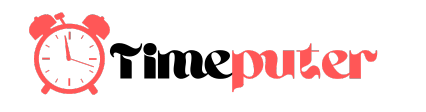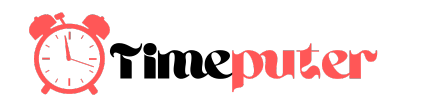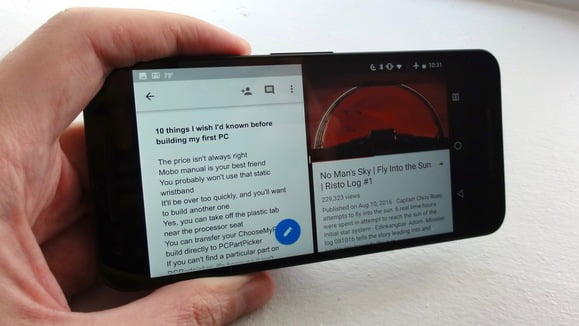The latest version of Android packs the usual raft of new features, but none are as flashy as its revamped multitasking abilities, especially the new side-by-side view that lets you use two apps at once.
Nougat also adds a couple of other essential new multitasking features: the ability to quickly switch between the current app and the last one you were using, as well as a one-tap method for closing all your multitasking windows at once. Let’s give the trio a try.
Contents
How to put a pair of apps side-by-side
Until the arrival of Nougat (which will slowly make its way to Nexus handsets and other Android devices following its late-August release), multitasking on an Android phone or tablet was an almost-but-not-quite affair.

Ben Patterson
Sure, you could quickly switch between apps by tapping the multitasking button, and a few specific apps (such as Google Docs for Android) offered some limited side-by-side window features.
Once you install Nougat on your Android device, though, you’ll finally get some true multitasking power, with most Android apps able to run side-by-side on the same screen.
Launching Nougat’s “multi-window” view is easy: Just open an app, then tap and hold the multitasking button. A new window will open in the bottom half of the screen, showing all the other app windows you have open; pick one, and it’ll expand to fill the second window.
You can drag the window divider back and forth to expand or shrink the two windows, and you can also turn your device to landscape view to arrange your apps lengthwise rather than top to bottom.

Ben Patterson
To pick a new app for the second window, tap the multitasking button (which, you’ll see, will now have a new, split-screen icon), then choose an app from the familiar multitasking view.
Most of Google’s native Android apps work like a dream in Nougat’s multi-window view, although some third-party apps (like Facebook and Twitter) will give you an “App may not work with split-screen” warning before squeezing into a smaller window. Still other apps (like Instagram and Reddit) won’t work side-by-side at all, or at least not until their developers add multi-window support.
When you’re ready to go back to normal view, just tap and hold the multitasking button one last time, or drag the window divider all the way to one side or the other.
Jump between your two most recent apps
Switching from one app to another doesn’t always feel as quick as it could be, even when you’re using Android’s multitasking view to make the switch. Tapping the multitasking button is easy enough, but you almost always need to pause to make sure you’re picking the right app window.

Ben Patterson
That’s where Nougat’s new “quick switch” feature comes in handy. Just double-tap the multitasking button to switch instantly to the last app you were using, then double-tap the button again to return to the first app—perfect for those of us who need to quickly switch from, say, a login screen to a password manager.
Close all your app windows at once
Android does a pretty good job at managing your handset’s memory and app resources, meaning there’s generally no need to close an app window unless you want to restart an app, or because (like me) you just get antsy seeing too many apps open at the same time.

Ben Patterson
Still, someone at Google HQ must share the obsessive-compulsive need of some of us to keep Android’s multitasking screen as tidy as possible, because Nougat boasts an easy, one-tap way to close all your open app windows at once.
Just tap the multitasking button, then scroll all the way to the top of your various open app windows. Perched up in the corner of the screen, you’ll see a Clear All button.
Tap it, and whoosh—all your open app windows will close and slide away, leaving you with a completely empty multitasking screen.
source”gsmarena”